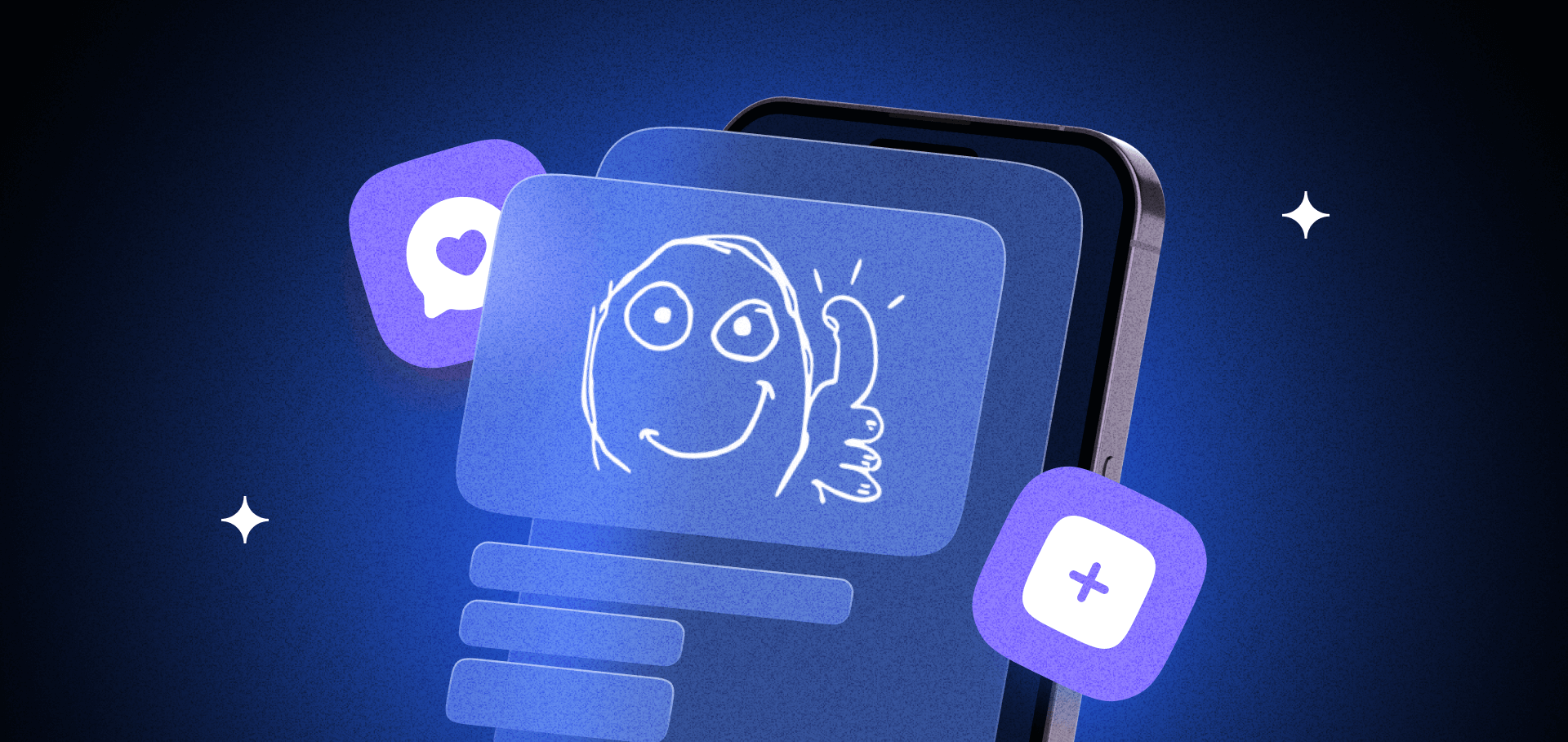
Picture this: you download a new app, eager to try it out. But instead of a smooth experience, you're greeted by a messy interface, too many buttons to decipher, and navigation that feels like a maze. After a few minutes of frustration — tap here, swipe there — you give up, close the app, and probably never open it again. A shocking 90% of users stop using an app due to poor performance, and if their experience is bad enough, 13% will share their frustration with at least 15 people.
As an app owner (or soon-to-be one), this is your worst nightmare. You want users to stay, enjoy your app, and maybe even fall in love with it, right? That’s why exceptional UX design isn’t just nice to have — it’s a must-have.
Think about it: people fall in love with their eyes first, and apps are no exception. In fact, 75% of users judge a company’s credibility based on its website design, and though this stat refers to websites, it’s just as true for apps. In just 50 milliseconds (yes, that’s 0.05 seconds), users decide whether they like what they see and if they’ll stick around or bail.
This means your app's UX (user experience) can make or break its success. A well-thought-out design can turn casual users into loyal customers. But if the design flops, you’re looking at a flurry of uninstalls and negative reviews.
In this article, we’ll explore why good UX is the must-have for a successful app and share practical tips for non-designers. These insights will help you evaluate and improve your app’s UX design before development starts — saving you time, effort, and headaches down the road.
The Importance of Good UX in Mobile Apps
Mobile users have high expectations and little patience. They’re on the move, juggling tasks, commuting, or killing time in line. Add small screens and short attention spans to the mix, and you’ve got a tough crowd to please. Even a few seconds of confusion or frustration can send users packing.
That’s why creating a unique, intuitive, and custom-tailored UX is non-negotiable. Every interaction needs to feel effortless, every feature accessible, and every second pleasant.
But great UX isn’t just about looking pretty. It directly influences critical metrics:
- Engagement or seamless experiences that keep users coming back.
- Retention or amount of satisfied users that stick around longer, meaning fewer uninstalls.
- Conversion or a smooth journey from browsing to action — whether it’s a purchase, sign-up, or content consumption — that means better results for your app.
With millions of apps battling for attention, a strong UX can be your ultimate competitive edge. Sure, your app's features matter, but how you present and deliver them is what earns user loyalty. And a loyal user is worth gold — improving your app's UX to retain just 5% more users could boost your profits by 25%.
Need proof? Look at household names like Airbnb and Spotify. Their success isn’t just about cool features; it’s about how effortlessly users can navigate and benefit from those features. Research from Forrester backs this up, showing that a frictionless UX can raise conversion rates by up to 400%.
So, what’s the takeaway? Prioritize UX. It’s not just about aesthetics; it’s about creating a delightful, stress-free experience that keeps users coming back for more. Every $1 you invest in UX design can return $100. Can you afford to ignore that?
Tips to Check Whether Your App Design Is Good (for Non-Designers)
If you’re working with a designer or planning to hire one, how can you evaluate their work? How do you ensure the designs go beyond just looking “pretty” and actually provide a great user experience? Here’s a straightforward guide for non-designers to assess app designs effectively.
Follow Official Guidelines
First come the good news: you don’t need to reinvent the wheel. Both Apple and Google provide official UX/UI guidelines to help create apps that are user-friendly and aligned with platform standards.
Google/Android Guidelines
Google introduced the Basics of UX — a step-by-step guide to the basics of UX design based on extensive research back in 2015. Since then these practices have been regularly updated to stay relevant. The Android Developers Portal also features a dedicated section on design principles, offering clear insights into crafting intuitive Android apps.
Apple’s Human Interface Guidelines
Apple’s Human Interface Guidelines are another must-have resource. These guidelines are well-organized, visually appealing, and packed with tips and examples. Designers should be familiar with them, not just to create user-friendly designs but to ensure your app gets approved on the App Store without any hiccups.
Key Areas to Assess in UX Design
Second, beyond guidelines, here’s a checklist of areas to review when evaluating your app’s UX. These tips can also double as a reference for your designer, helping them combine platform standards with your app’s unique style and voice.
1. Prioritize Simplicity and Clarity
Common Mistake: overloading screens with too many features, buttons, or information.
A cluttered interface overwhelms users. Instead, focus on minimalism to make your app accessible — even to those who aren’t tech-savvy.
- Limit visible elements per screen to avoid cognitive overload.
- Use clear, concise language for buttons, labels, and prompts.
- Add white space to guide users' eyes and create a calming layout.
Example: Google Keep keeps things simple, offering a clean, intuitive interface that makes note-taking effortless.
2. Leverage Wireframing
Common Mistake: skipping wireframing and jumping straight into detailed design mockups.
Wireframing is a crucial early step in the design process. It helps establish the app’s structure before diving into polished visuals.
- Start with rough sketches to quickly outline your app’s layout. This approach makes it easier to test ideas and make adjustments without wasting time or resources.
- Use wireframes to identify potential issues early on, saving you from expensive revisions later in the development process.
3. Maintain Consistent and Predictable Patterns
Common Mistake: using inconsistent elements across the app, such as mismatched icons or different button styles.
Consistency reduces the learning curve, letting users focus on what your app does rather than how to use it.
- Follow platform-specific design patterns for familiarity (iOS vs. Android).
- Use consistent icons, buttons, and colors throughout the app.
- Only deviate from standards when necessary—and ensure users can quickly adapt.
Example: Slack nails consistency, offering familiar UI elements across platforms, and creating a seamless experience for users.
4. Ensure Fast Load Times and Optimize Performance
Common Mistake: overloading the app with heavy assets and neglecting performance testing.
Speed matters. Slow apps lose users. Optimizing your app’s performance is critical to retaining them.
- Compress images and assets to reduce loading times.
- Minimize API calls and implement caching strategies.
- Test the app under various network conditions to ensure smooth performance.
Example: Pinterest excels with fast-loading images, even on slow networks, creating a frustration-free experience.
5. Streamline Navigation
Common Mistake: Using overly complex menus or hiding key actions behind too many layers.
Confusing navigation is a surefire way to lose users. Keep it simple.
- Use navigation styles like tab bars or bottom menus for clarity.
- Keep menus short and avoid burying actions in too many layers.
- Use clear labels and intuitive icons for navigation.
Example: Apple Music’s tab bar offers easy access to core features like Library, Browse, and Radio.
6. Design for One-Handed Use and Touch-Based Interactions
Common Mistake: placing critical controls at the top of the screen, making them hard to reach.
Most users operate their phones with one hand, relying heavily on their thumbs. A thumb-friendly design boosts usability.
- Place essential controls within the “thumb zone” for easy reach.
- Use bottom navigation bars rather than top menus.
- Incorporate familiar gestures (e.g., swipe for navigation, pinch to zoom) and provide visual cues for interactions.
Example: Instagram’s design is a masterclass in thumb-friendly usability, with intuitive scrolling, liking, and navigation.
7. Optimize for Different Screen Sizes and Orientations
Common Mistake: designing for one screen size and ignoring others, leading to poor usability on certain devices.
Your app will run on devices of various sizes and orientations, so a responsive design is essential.
- Test your app’s layout on multiple devices and screen sizes.
- Design for both portrait and landscape orientations.
Example: YouTube’s responsive design ensures a seamless experience across smartphones and tablets.
8. Balance Signal-to-Noise Ratio
Common Mistake: overcrowding screens with too much irrelevant information, diluting the important content.
Every element on your app’s screen competes for attention. A high signal-to-noise ratio ensures users focus on what matters most.
- Make sure every design element serves a purpose, supporting user goals.
- Keep content front and center, using design to enhance its presentation — not overshadow it.
Pro Tip: Prioritize relevant information (signal) and eliminate distractions (noise).
By avoiding these common pitfalls and focusing on these areas, you’ll be better equipped to evaluate and refine your app’s UX. Even if you’re not a designer, a solid understanding of these principles can help you ensure your app is intuitive, engaging, and user-friendly.
UX Testing and Iteration: The Key to Ongoing Success
Good UX design doesn’t end when your app is launched. Testing and iteration are critical to ensuring your app evolves with your users’ needs. Even the best initial design decisions benefit from real-world user feedback. Here’s how to make testing and iteration an integral part of your app’s lifecycle:
- Observe User Behavior
Tools like Hotjar and UserTesting allow you to watch real users interact with your app. These tools highlight pain points — where users get stuck, confused, or frustrated.
- Run A/B Tests
Want to know which button color leads to more clicks? Or which layout keeps users engaged longer? A/B testing lets you compare two versions of a design element to see what works best.
- Leverage Analytics and Feedback
Post-launch, collect data through analytics platforms and user surveys. This helps you understand how users are engaging with your app and reveals areas for improvement.
To Sum Up
UX design isn’t a “set it and forget it” task — it’s an ongoing journey. The best apps continually adapt to user needs, technological advancements, and evolving design trends.
By following these best practices — prioritizing simplicity, optimizing for one-handed use, embracing intuitive interactions, ensuring accessibility, and focusing on speed and performance — you’re not just building an app. You’re crafting an experience that users will appreciate, enjoy, and return to.
Now’s the perfect time to take a step back and evaluate your app’s UX. Are there elements that could be clearer, faster, or more engaging? Identify those areas and plan your next steps.
Want to rebuild your app with a new design? Contact us or book a quick call for a free personal consultation.
Take a look at our other articles too:
How Much Money Can You Make If You Own an App?
How to Get Your App Approved on Google Play and App Store
Personalized Project Planning: Ideation, Personal Consultation, and Scoping













.avif)

Comments